Retrieval-Augmented Generation (RAG)
RAG against the Machine
Now that we have loaded data on Red Hat Openshift AI into our vector database we can use that data to alter what is being sent to the LLM to enhance responses.
RAG workflows with Composer AI has a few major advantages including:
-
Focused Responses: Enables the assistant to provide more targeted information.
-
Access to External Data: Allows the assistant to leverage data it wasn’t trained on, including potentially private data.
-
Source Attribution: Provides links to the source material used to generate the response.
Connecting to our Knowledge Source
First, we’ll connect Composer AI to our Elasticsearch index containing the Red Hat OpenShift AI data (red_hat_openshift_ai_self_managed_en_us_2_16). In Composer AI, these connections are called "Knowledge Sources."
-
Navigate To the Knowledge Source Tab on the left hand sidebar in the Composer AI UI and click
New Knowledge Source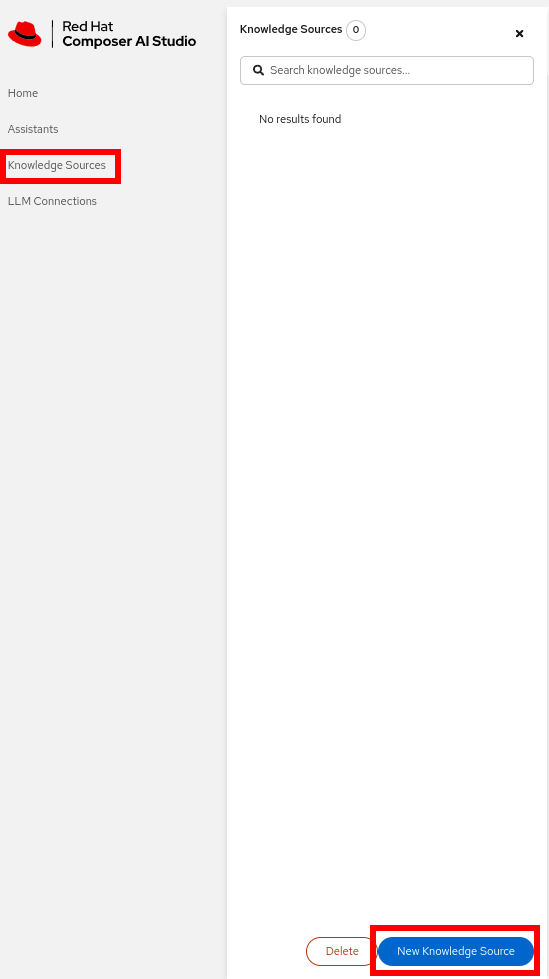
-
Fill in the form with the following values:
Knowledge Source Type: Elasticsearch Name: openshift_ai Description: Openshift AI Embedding Type: nomic Index: red_hat_openshift_ai_self_managed_en_us_2_16 Host: http://elasticsearch-es-http:9200The Username/Password fields can be left blank. Composer AI uses the user secret created by our local Elasticsearch instance by default.
Creating a RAG Assistant
Now that we have created a Knowledge Source we just need to create an Assistant to use it.
-
Create a new Assistant with the following properties:
Name: openshift_ai_assistant Display Name: Assistant for Openshift AI Knowledge Source: Openshift AI Model: Default LLM ConnectionIf you had any issues ingesting data or creating the Elasticsearch we will provided a Openshift Container Platform Default Connection (CENTRAL)that can be used
Did it Work?
Let’s verify that our openshift_ai_assistant is working correctly!
-
Select
Assistant for Openshift AIfrom the dropdown or sidebar. -
Ask a question that can be found in the Openshift AI Docs A good starting point is: "How do I deploy a model?"
The assistant should return a response similar to the information covered in the previous section. Critically, you’ll also notice a "Sources" section at the end of the response. When we chunked the data, we included metadata with each chunk. One of the advantages of using RAG in Composer AI is that it returns this metadata, allowing us to cite the source of the information and enabling users to verify its accuracy.
Compare And Contrast
One of Composer AI’s strengths is the ability to quickly prototype and evaluate different assistants. The comparison feature allows you to ask a single question and receive answers from two assistants side by side.
-
Create a new "Basic Assistant" with no Knowledge Source
Name: basic_assistant Display Name: Basic Assistant Model: Default LLM Connection -
In the Composer AI UI, select "Basic Assistant" in the left window and "Assistant for Openshift AI" in the right window.
-
Ask a question relevant to OpenShift AI without explicitly mentioning it. For example: "What technology are you using for pipelines?"
This comparison will highlight the differences between the two assistants.
| You may notice reference to "Red Hat Composer UI Project" from the Basic Assistant. This is because when a prompt is not supplied a default one is used. This can be specified either through the properties file or overwritten with an environment variable. |