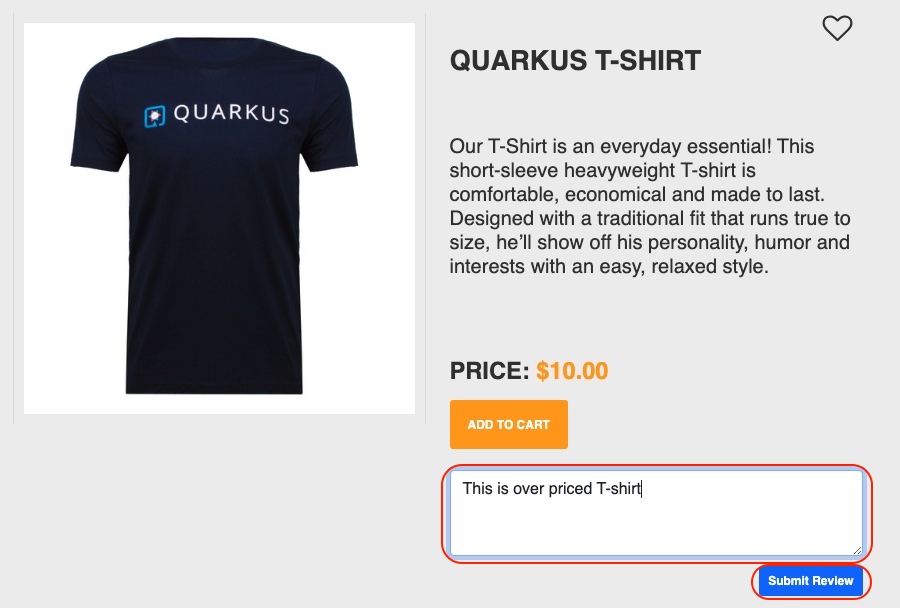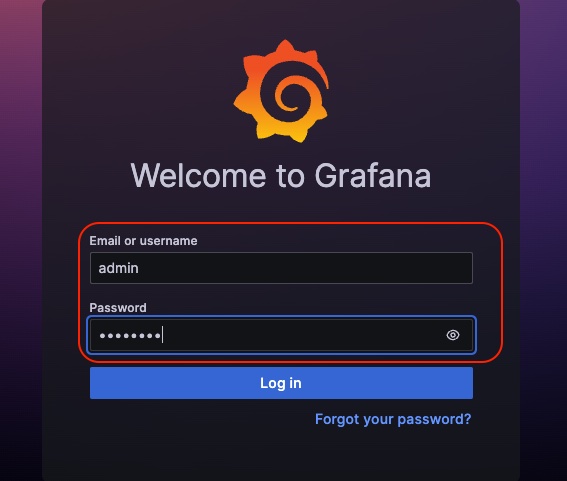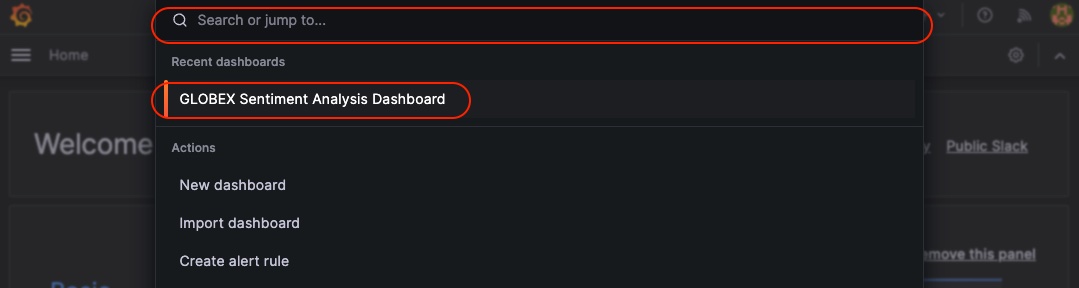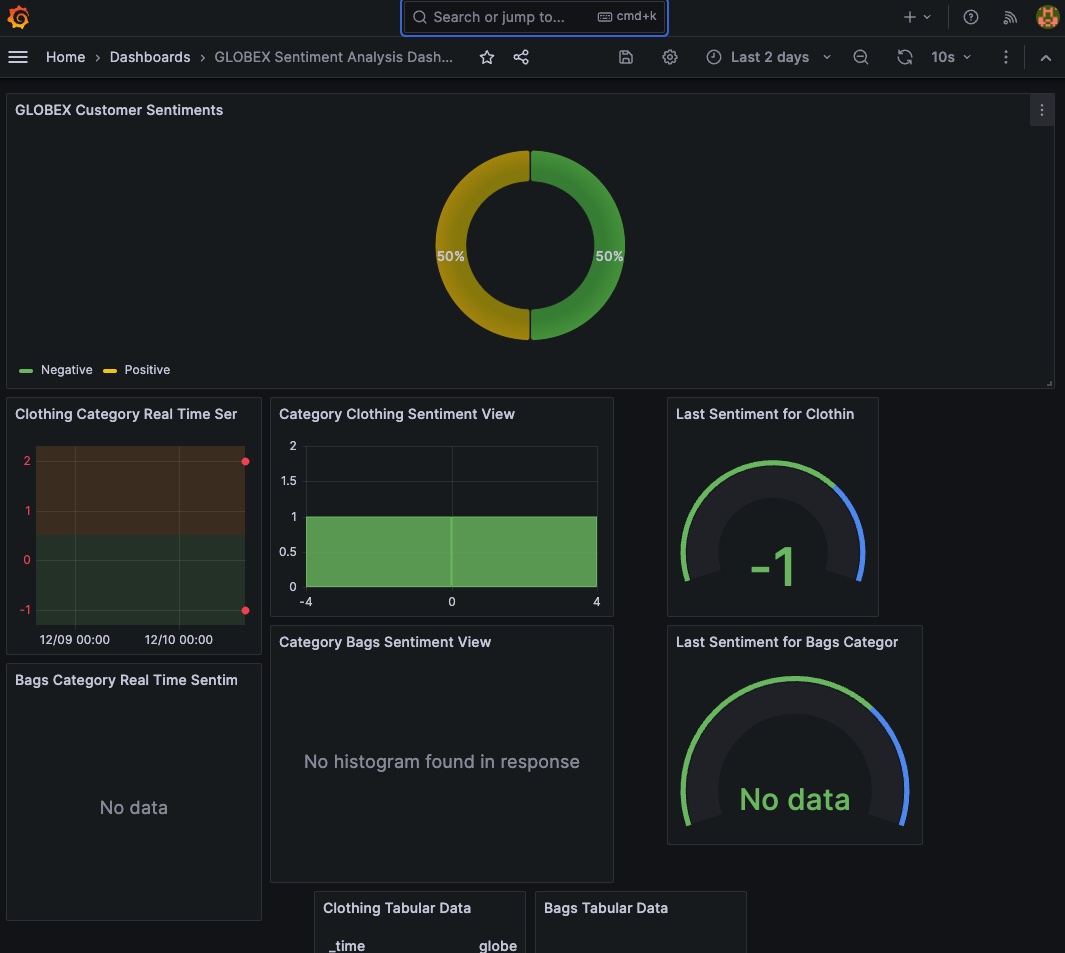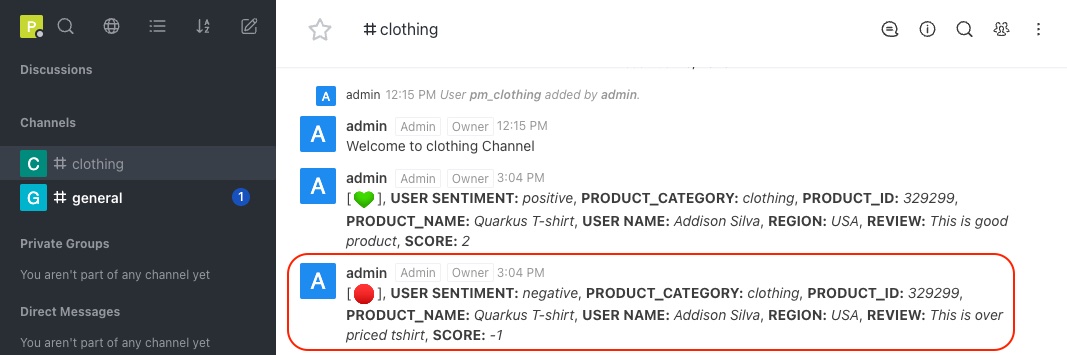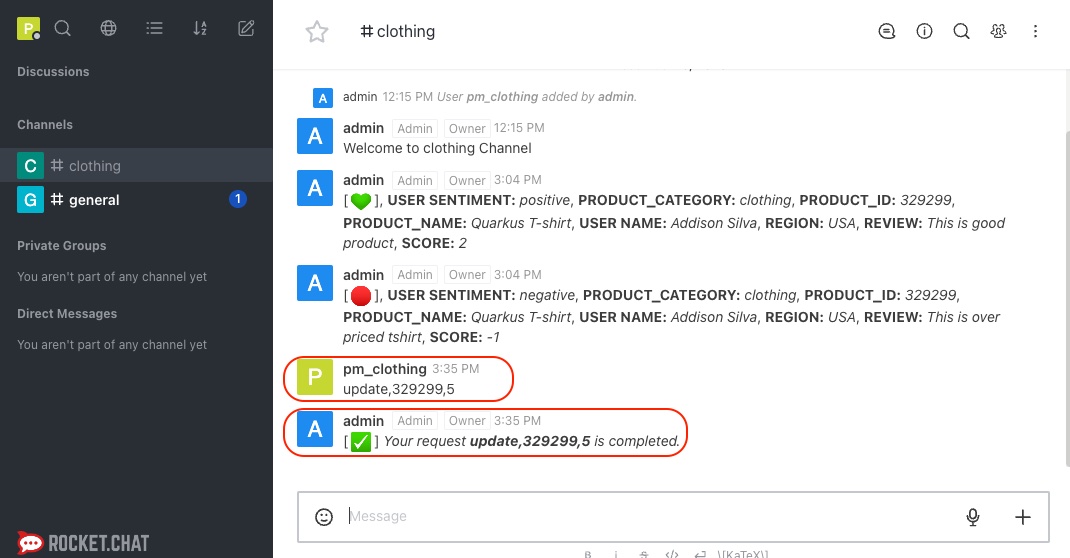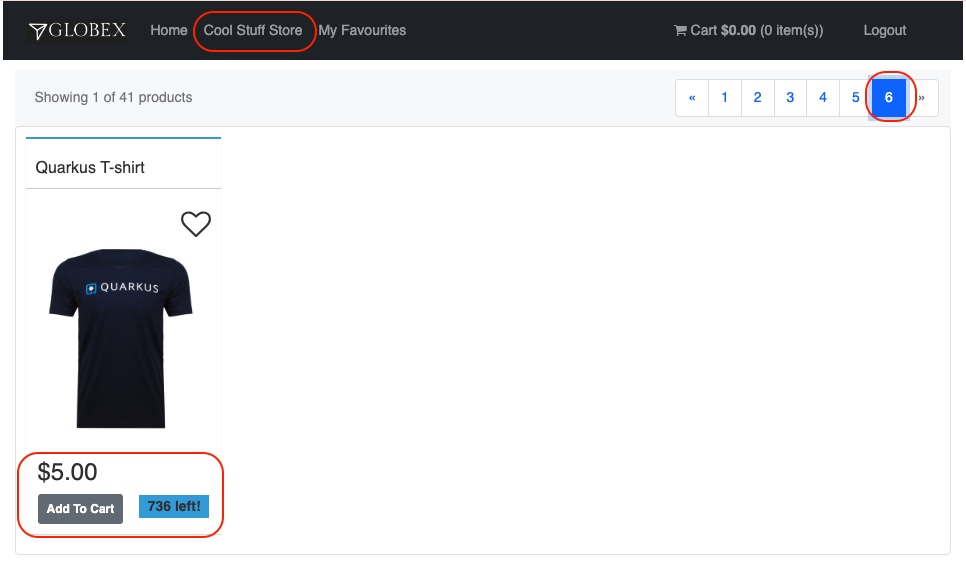Solution Addressing The Challenges
Addressing Challenge:
As a Product Manager, leveraging data points extracted from the Grafana dashboard provides a comprehensive view of both the overall and historical sentiments of customers within specific product categories. By integrating real-time feedback from our chat system, we gain valuable insights into the sentiments surrounding specific products in those categories. This holistic approach equips us to make informed and constructive decisions, such as strategically discounting products or considering the temporary disabling of certain items. This dynamic combination of historical trends and live feedback empowers us to respond effectively to customer preferences, ensuring a more responsive and customer-centric decision-making process.
Solution
-
Sign in to the Smart Retail Application using the credentials for user 'asilva' to submit feedback for the clothing product, adhering to the details provided below:
-
Access the Grafana dashboard to monitor historical sentiments for the product. Please log in to view and analyze sentiment trends over time.
-
Access the RocketChat monitoring system to view the latest message posted by the Automation Controller. The details are provided below, offering insights into the formatted feedback generated by the system:
-
As the product manager, your integral role encompasses active engagement with customer feedback and sentiment analysis. After carefully reviewing messages and closely monitoring sentiments, you hold the authority to take decisive action on the product. Leverage the insights gained to craft and send an action message in the #clothing channel, addressing specific actions, production ID, and optionally, price, based on the sentiments observed. Your proactive involvement plays a pivotal role in shaping a positive and customer-centric experience.
-
Navigate to the Event-driven Ansible console and witness the smooth triggering of the Ansible Controller Job Template. This activation occurs when the product manager posts a chatops action in the RocketChat #clothing channel. For detailed insights, please refer to the information provided below:
-
Access the Automation Controller to observe the job triggered by Event-driven Ansible upon posting the ChatOps action in RocketChat. The Automation Controller job is specifically crafted to update the Smart Retail Application as per the action instruction provided. This functionality ensures that the product manager can efficiently and promptly take necessary actions. For a detailed understanding of this integration process, please refer to the information provided below.
-
Return to the Smart Retail Application, refresh the page, and locate the same T-shirt to verify any updated price. Refer to the details provided below for accurate information:
Conclusion
In conclusion, as a Product Manager, the amalgamation of comprehensive data insights from the Grafana dashboard provides a robust understanding of overall and historical customer sentiments within specific product categories. The integration of real-time feedback from our chat system enhances our ability to discern sentiments surrounding specific products. This dynamic combination equips us to make informed decisions, strategically implementing discounts or temporarily disabling items as needed. The synergy between historical trends and live feedback ensures our responsiveness to evolving customer preferences, fostering a customer-centric decision-making process.
Feel free to continue to the next page for further information or actions.