Creating a Restore
Introduction
A Trilio Restore is a Kubernetes resource that restores a backup in the same or different namespace.
Create the Restore
To restore a backup into a new namespace:
-
On the left menu, click on Home → Projects and click the Create Project button.
-
For Name enter vmrestored and click Create
-
On the left menu, click on Trilio Backups → Restores and ensure the project is selected as vmrestored
-
Click on the Create Restore button
-
On the Restore a backup form, select backup-1 from the list and click Next
-
Enter vmrestored in the Search by name… field and ensure it is selected and click Next
-
For Restore Name enter restore-1 and click Create
-
Once the Restore a backup form is submitted, you will be redirected to the Restores landing page. When the status for restore-1 shows as Completed, your restore is complete. This process may take a few minutes.

|
Restore Progress
The restore may take around 10 minutes to complete. If you would like to monitor progress of the restore, click Trilio Backups → Overview and monitor the Activity section for the progress of restore-1. 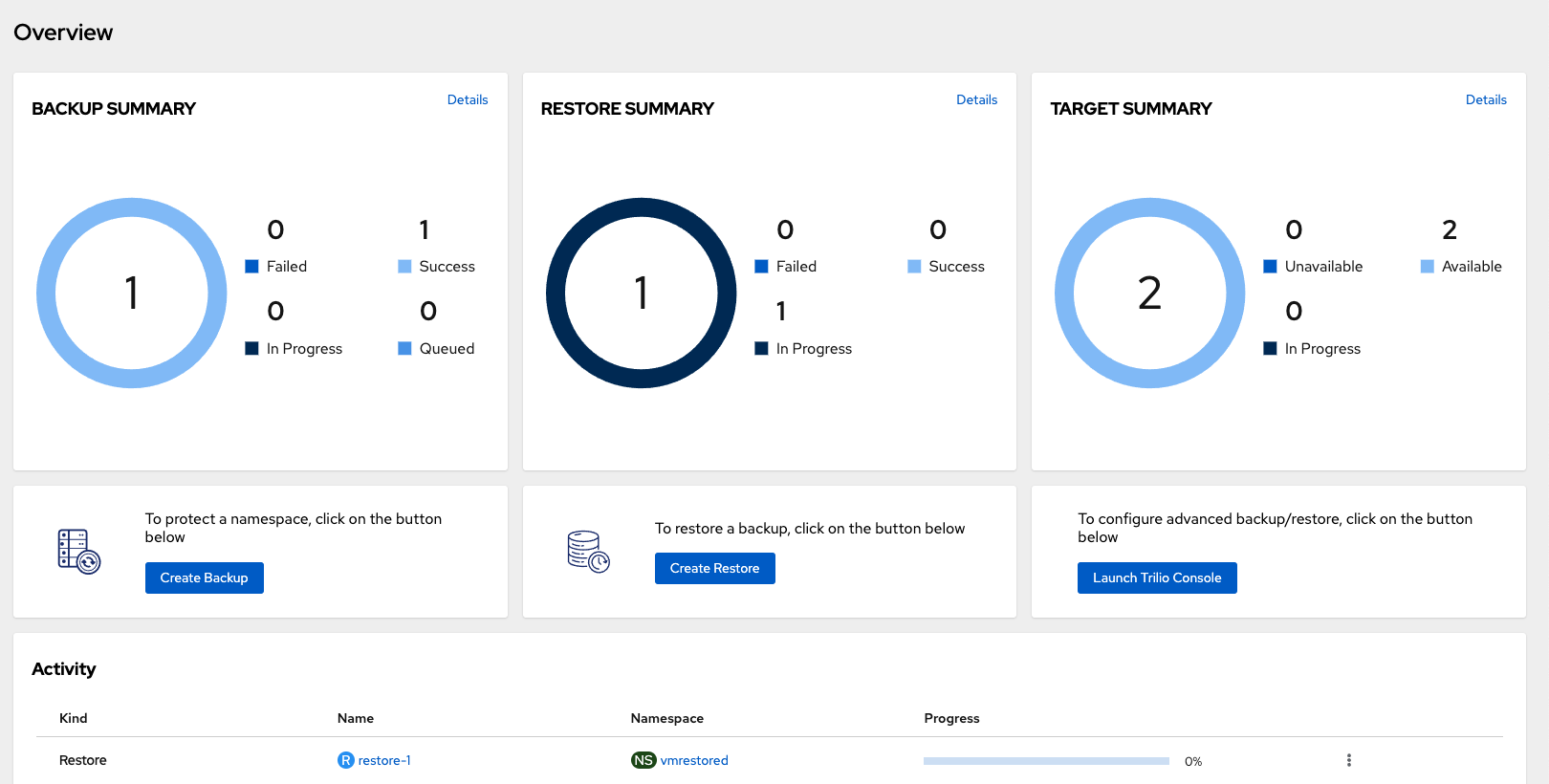
|
Validating the Restore
When the restore is complete, we want to ensure that our restore contains all the files we persisted in the backup.
-
On the left menu, click on Virtualization → VirtualMachines and on the Project drown down, ensure the project vmrestored is selected.
-
Notice that the Virtual Machines have been restored in your new OpenShift Project.
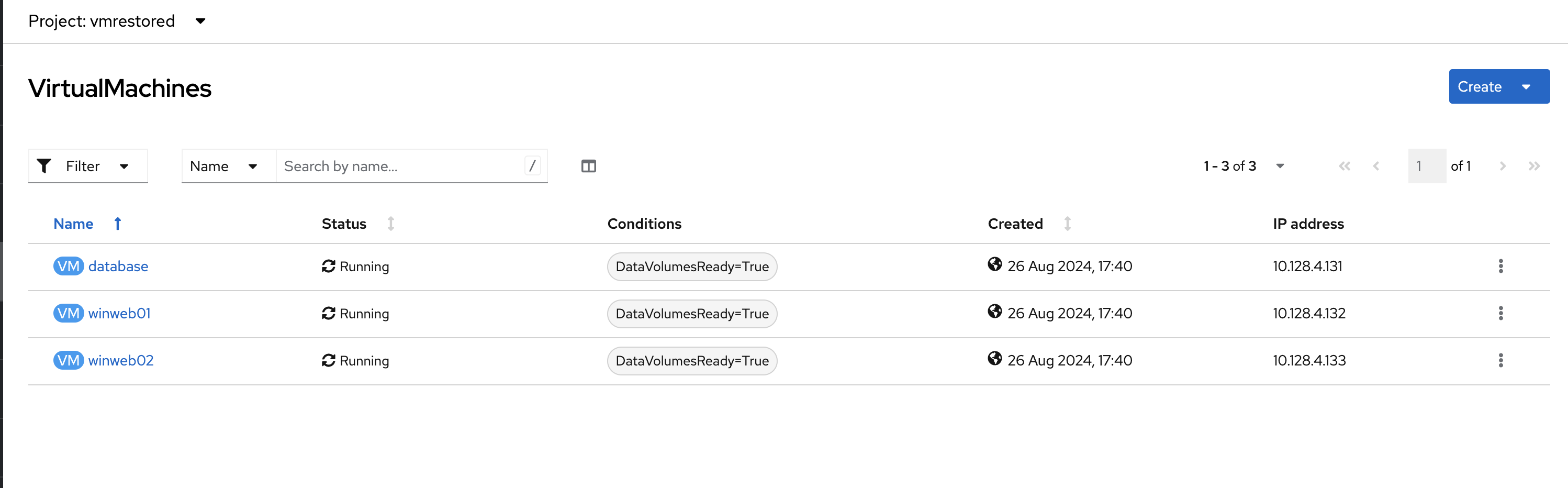
-
Click on winweb01
-
Click on the console tab
-
On the VNC console, enter 15 and hit enter
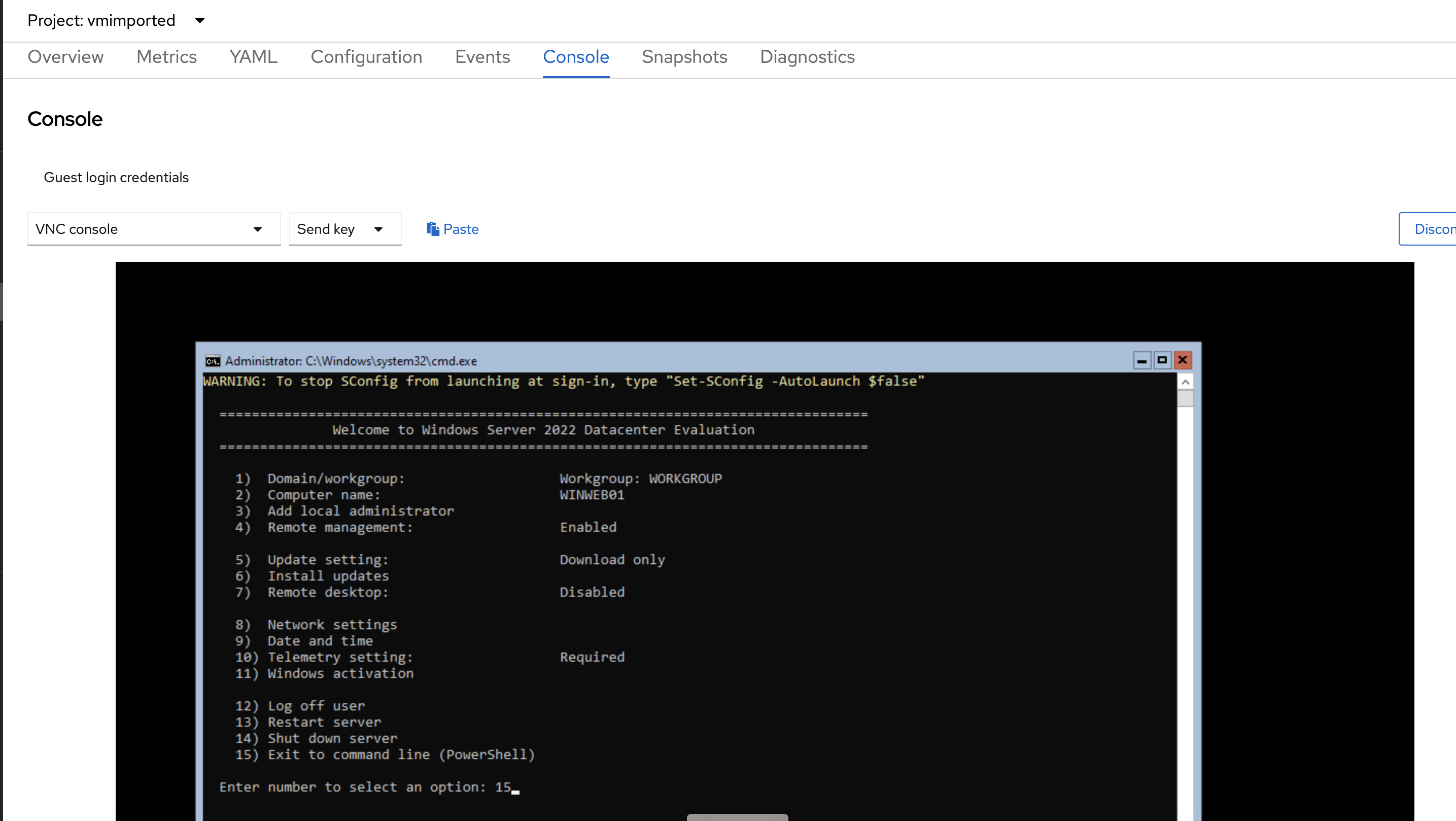
-
Run the below command to ensure that the file you created previously is available in the restored Virtual Machine.
cat .\backup-file.txt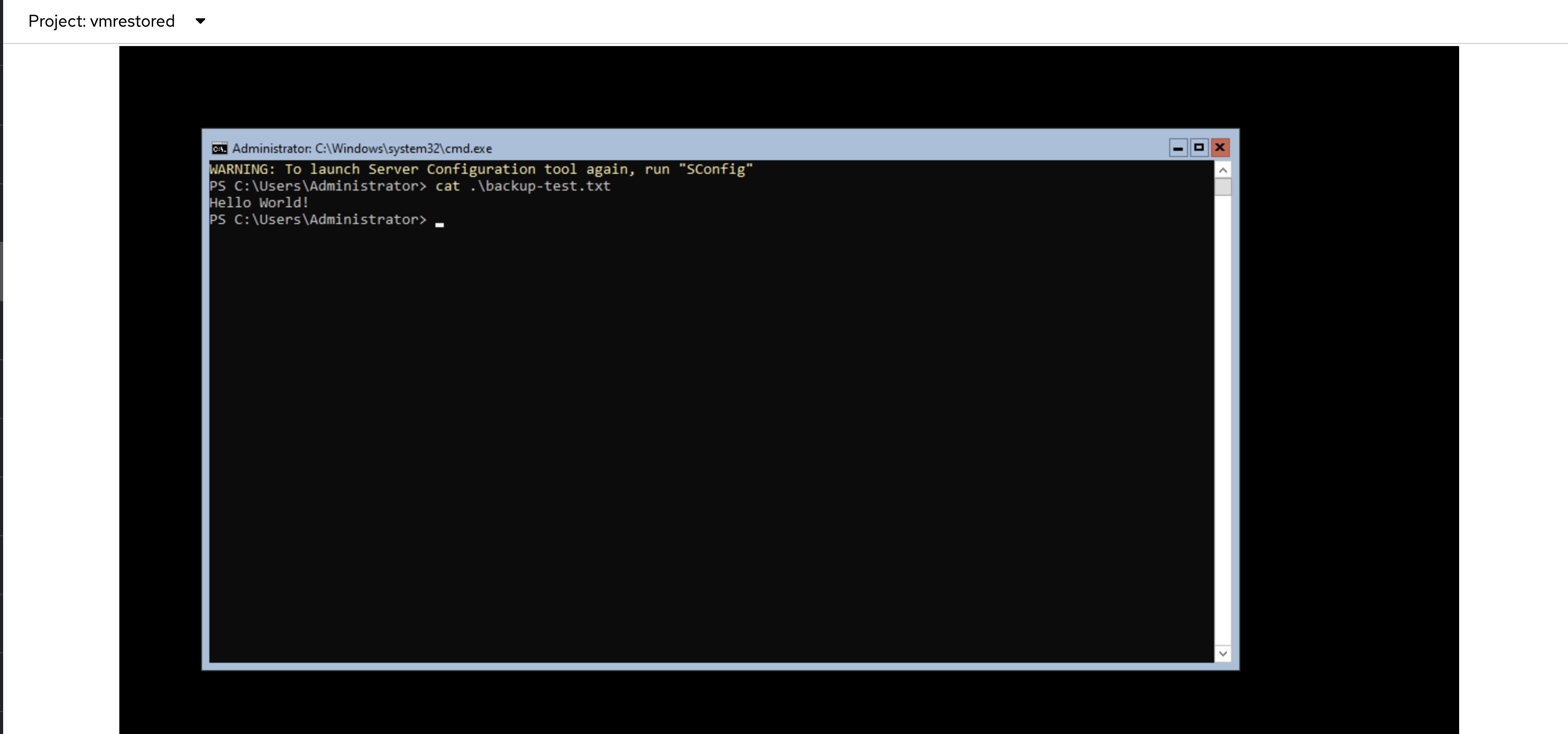
-
You have successfully restored a backup to a new namespace using Trilio.