Creating a Backup Target
Introduction
A Trilio Target is a Kubernetes resource that defines the backup repository location used to store the backup files. This location can be defined as an Network File System (NFS) or an Object Store such AWS, MinIO etc. In this section of the demo, we will attempt to create a Backup Target which will host all backup files for the vmimported namespace.
Virtual Machines
-
Login to your {openshift_console_url}[OpenShift Console^] with user {user} and password {password}.
-
On the left menu, click on Virtualization → VirtualMachines and on the Project drown down, select the project vmimported
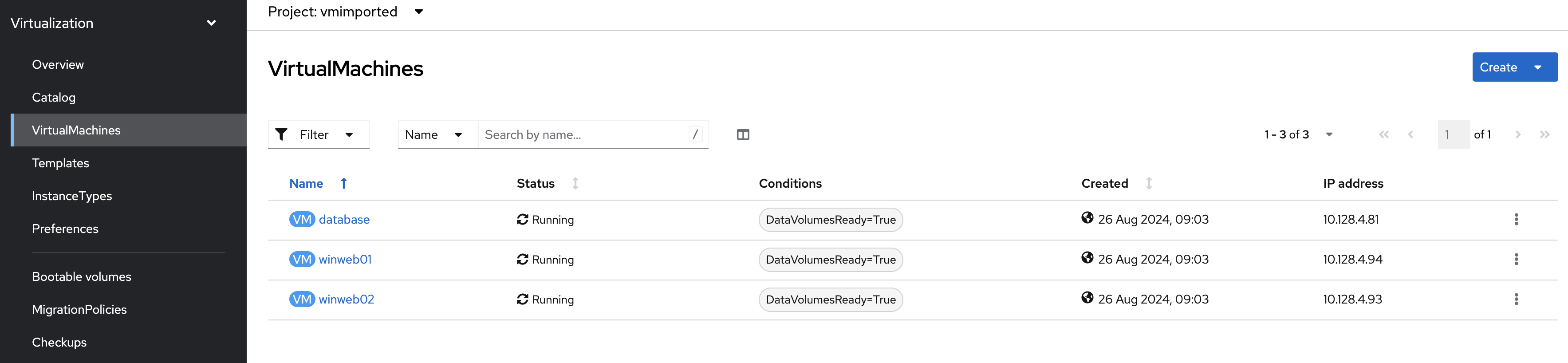
There are 3 Virtual Machines that are displayed. These will be backed up and restored to another namespace.
-
Our Target will be set up to store backed up files on a MinIO S3 location.
Create the S3 Credentials Secret for the Backup Target
In order for Trilio to upload the files to this location, it will require login credentials, created as a Kubernetes secret, in the namespace we are trying to backup:
-
On the left menu, select Workloads → Secrets and ensure your Project is selected as vmimported.
-
Click on the Create button and select Key/value secret
-
For Secret name enter minio-s3-login
-
For Key enter accessKey
-
For Value enter minio
-
Click on Add key/value
-
For the second Key enter secretKey
-
And for the Value enter {password}
-
Click Create
Create the Backup Target
Now that you have the credentials to your target location, you can being creating the Backup Target.
-
On the left menu click Trilio Backups → Targets and ensure your Project is selected as vmimported.
-
Click the Create Target button. You will be presented with a Create Target form.
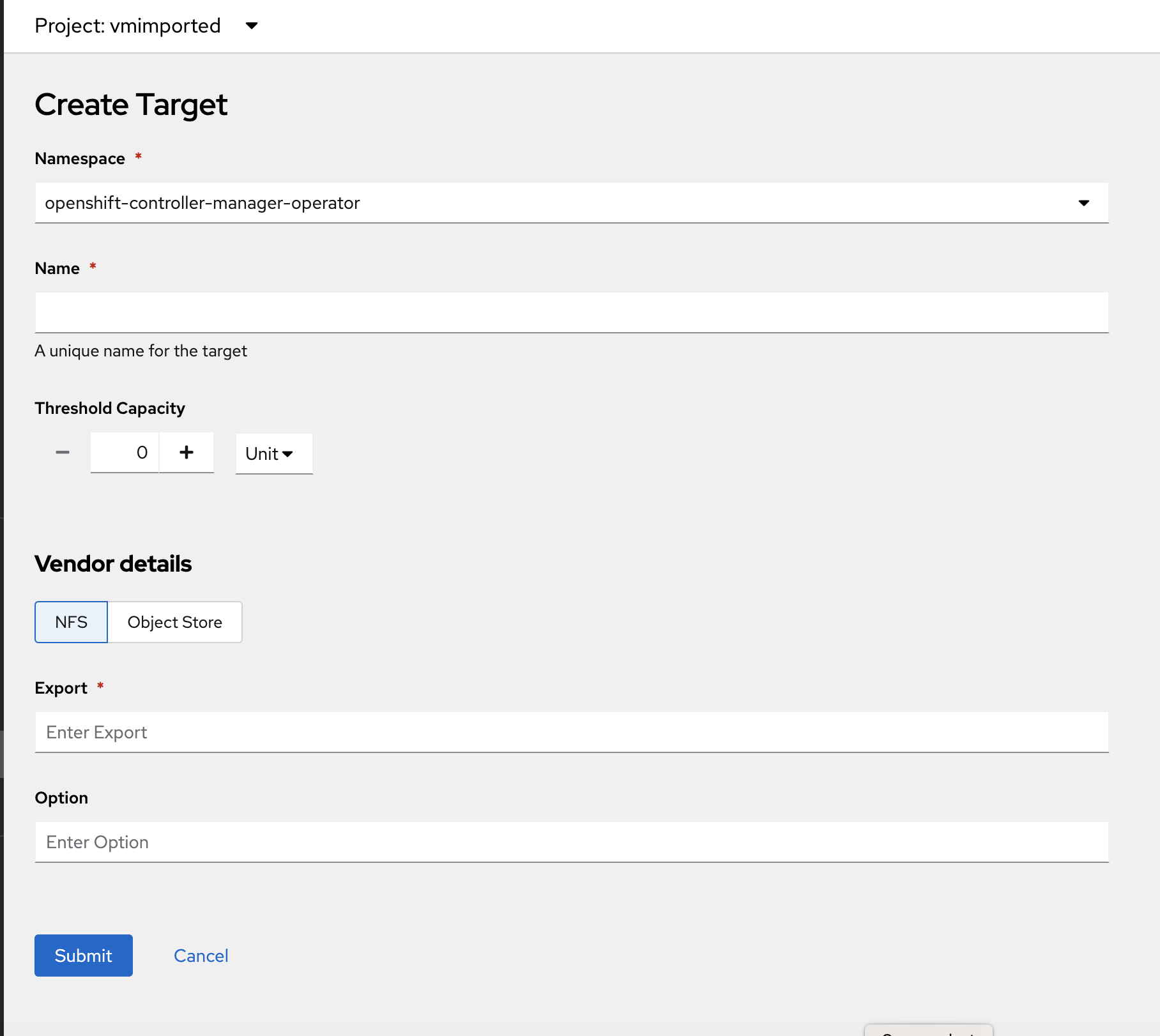
-
For Namespace, select vmimported
-
For Name, enter target-1
-
Ignore the Threshold Capacity as this is not required for the demo.
-
For Vendor details, select Object Store
-
For Vendor, select MinIO
-
For Secrets, select minio-s3-login which you just created.
-
For Bucket Name, enter trilio-storage. This bucket has already been created for you on MinIO.
-
Ignore Region
-
For URL, enter http://minio.minio.svc.cluster.local:9000
-
Click Submit
-
Once the Create Target form is submitted, you will be redirected to the Targets landing page. once the status for target-1 shows Available, your target is successfully created.
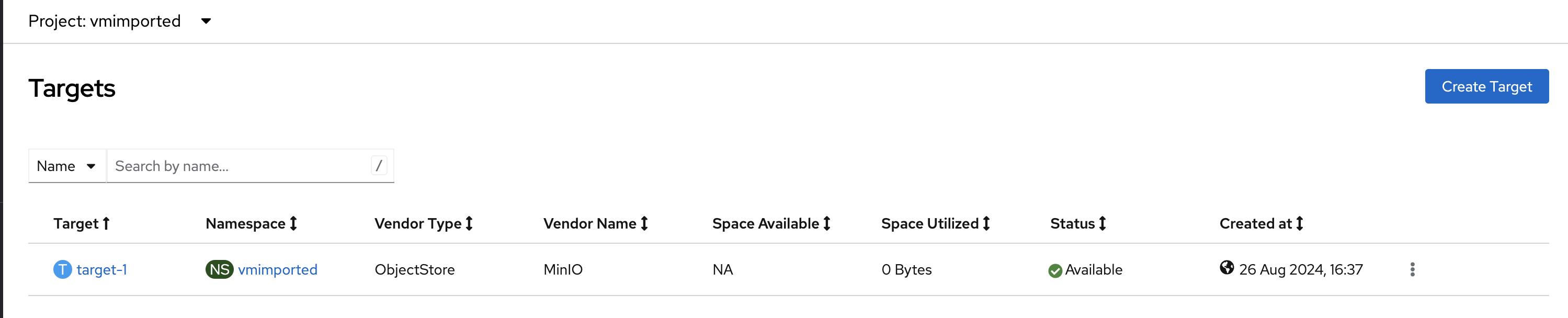
|
Target Creation Progress
To monitor the progress of creating your target, you can view the tvk-target-validation… pod logs in the trilio-system namespace. |