Getting Started with Backstage
Prerequisites
You need a GitHub account for this workshop to authenticate with the provided infrastructure and to store your source code. The account is free of charge and it takes about five minutes to register. If you do not have a GitHub account, or would like to use a dedicated account for this workshop, please create one now at https://github.com.
Enter your github username in column A of the onboarding spreadsheet and let an instructor know. We will add you to the GitHub Org for today’s workshop. You must receive and accept an invitation to our GitHub Org before continuing.
Where’s my invite?
Hate waiting and searching for email? After your invite has been generated, we will add a link to your invite in Column B of the onboarding spreadsheet. You must accept this invite to join the Org.
Accessing OpenShift
Check the onboarding sheet for the latest cluster URL ✅. After your invite has been sent, we will publish your cluster URL in Column C of the spreadsheet.
Point a web browser to the OpenShift Web Console URL. Choose the Login with Github option.
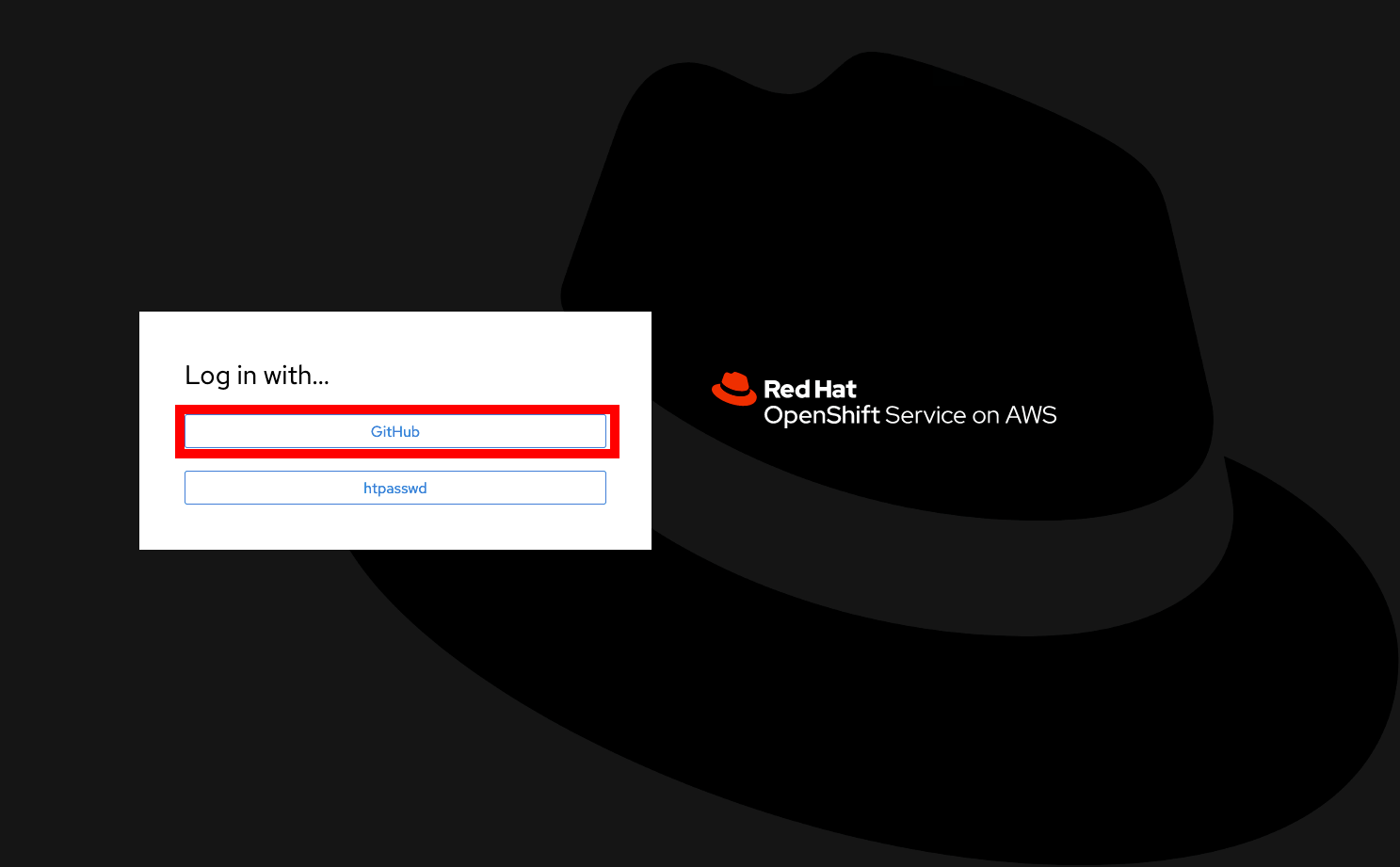
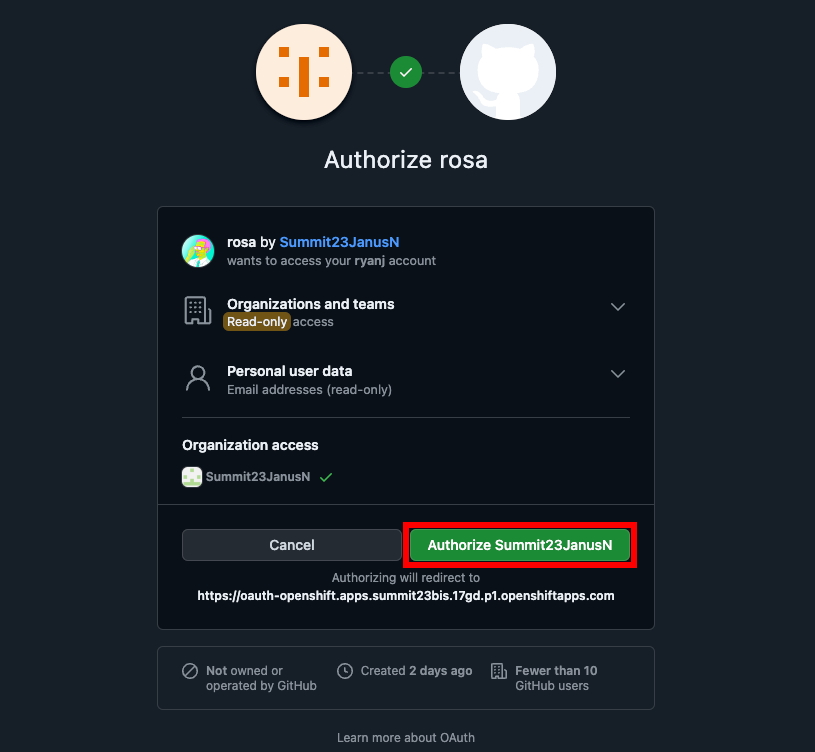
OpenShift Project
You will need to create an OpenShift Project for your exclusive use. Projects are a superset of the base Kubernetes namespace, and isolate resource names and access rights from other Projects on the cluster. Your OpenShift user and Project names should both match the GitHub ID you used to log in.
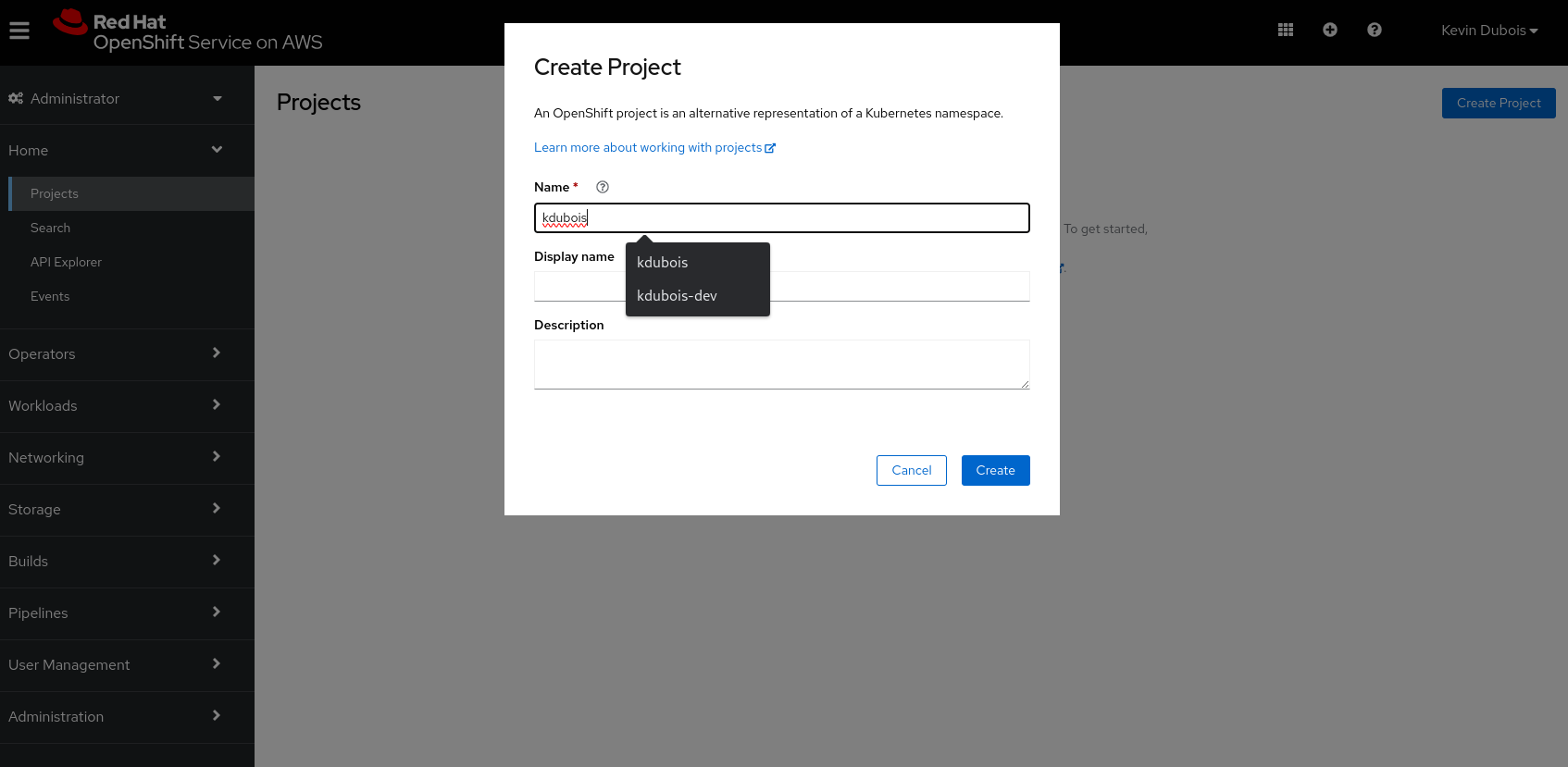
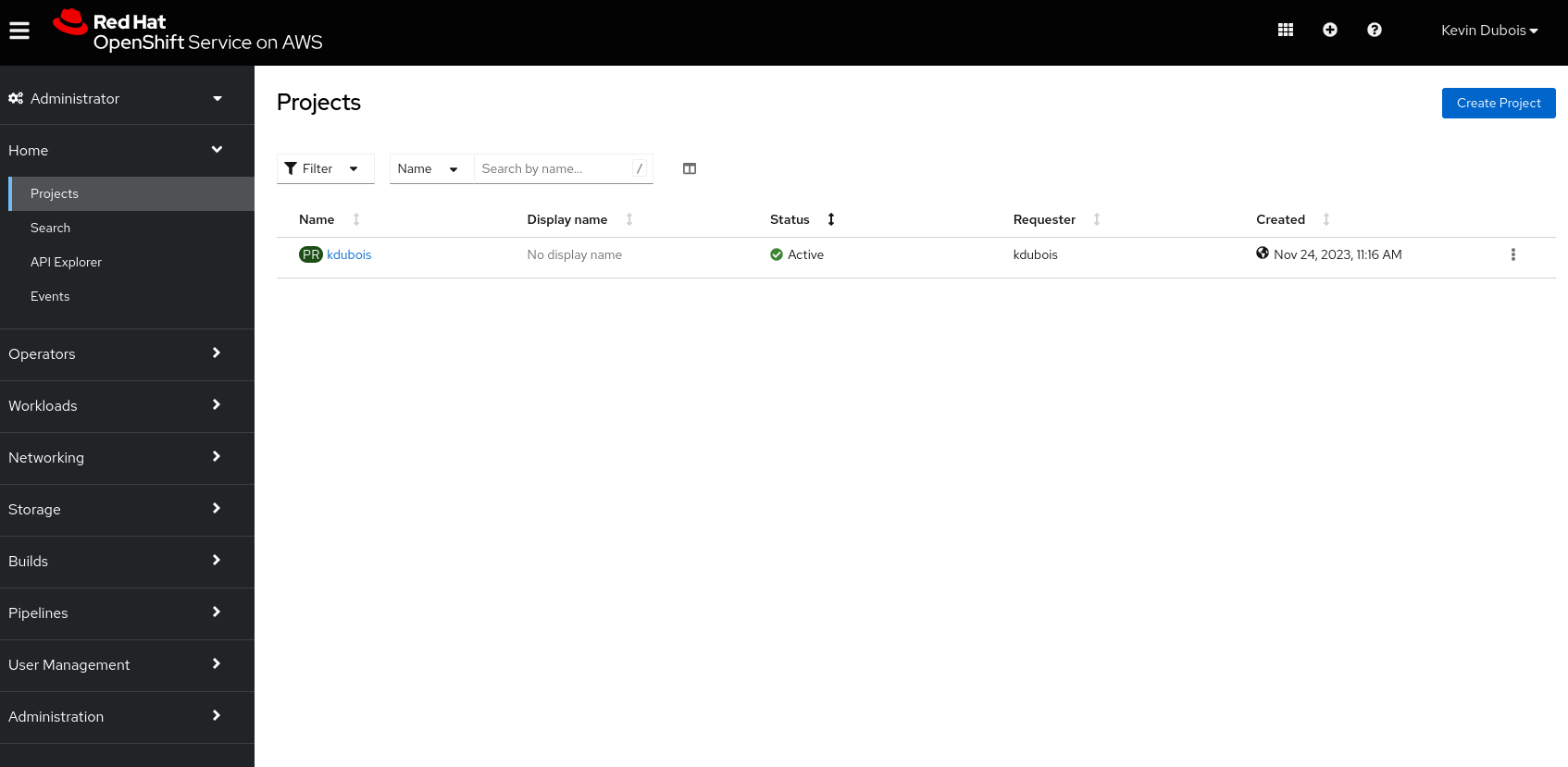
| If you do not find a project, try refreshing your browser to reload the Projects pulldown menu. |
| Remember your Project name! You will enter it into Template forms to replace the NAMESPACE placeholder as you deploy components in the next two chapters. |
Next, you’ll connect to Backstage and discover the starting point for developing your application. Once that’s done, Backstage Templates will help you generate software components as you build a three-tier mapping application.
Logging in to Backstage
Click on the waffle icon in the OpenShift Web Console header menu and select "Red Hat Developer Hub".
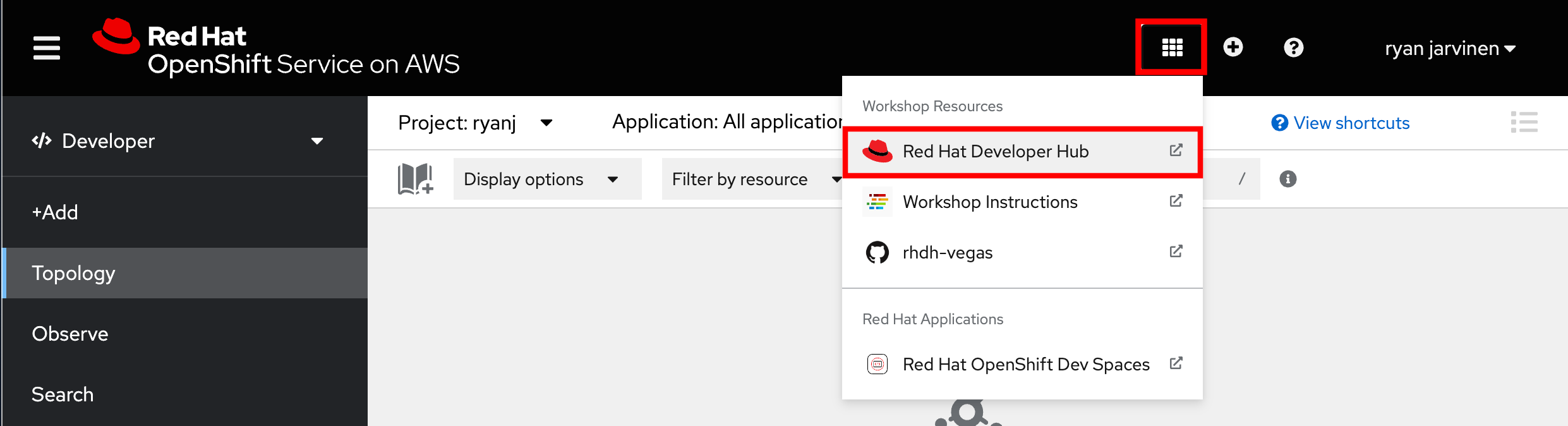
You will be prompted to authenticate. Use the GitHub login option.
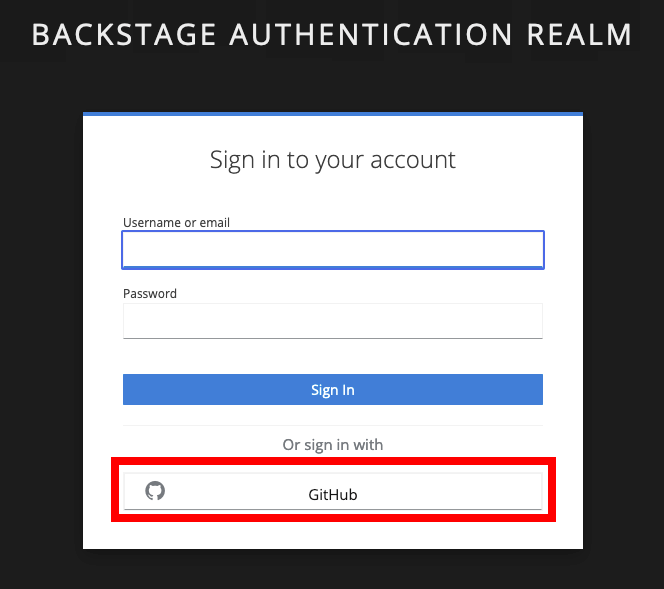
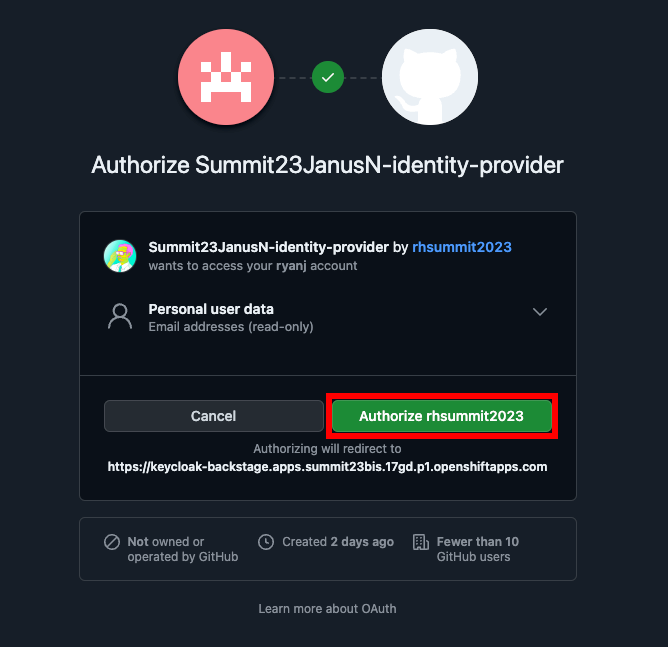
You may be prompted to provide your First and Last name. If so, complete the form and then click "Submit"
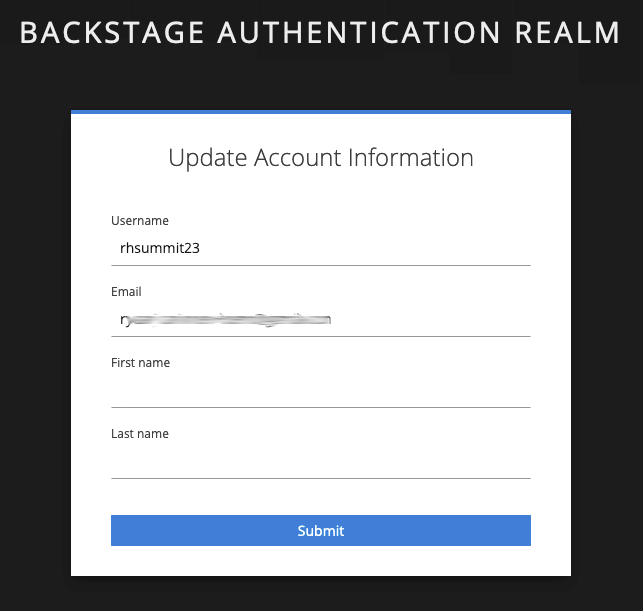
After successfully authenticating via GitHub, Backstage will greet you with a cheerful "Welcome to Red Hat Developer Hub!"
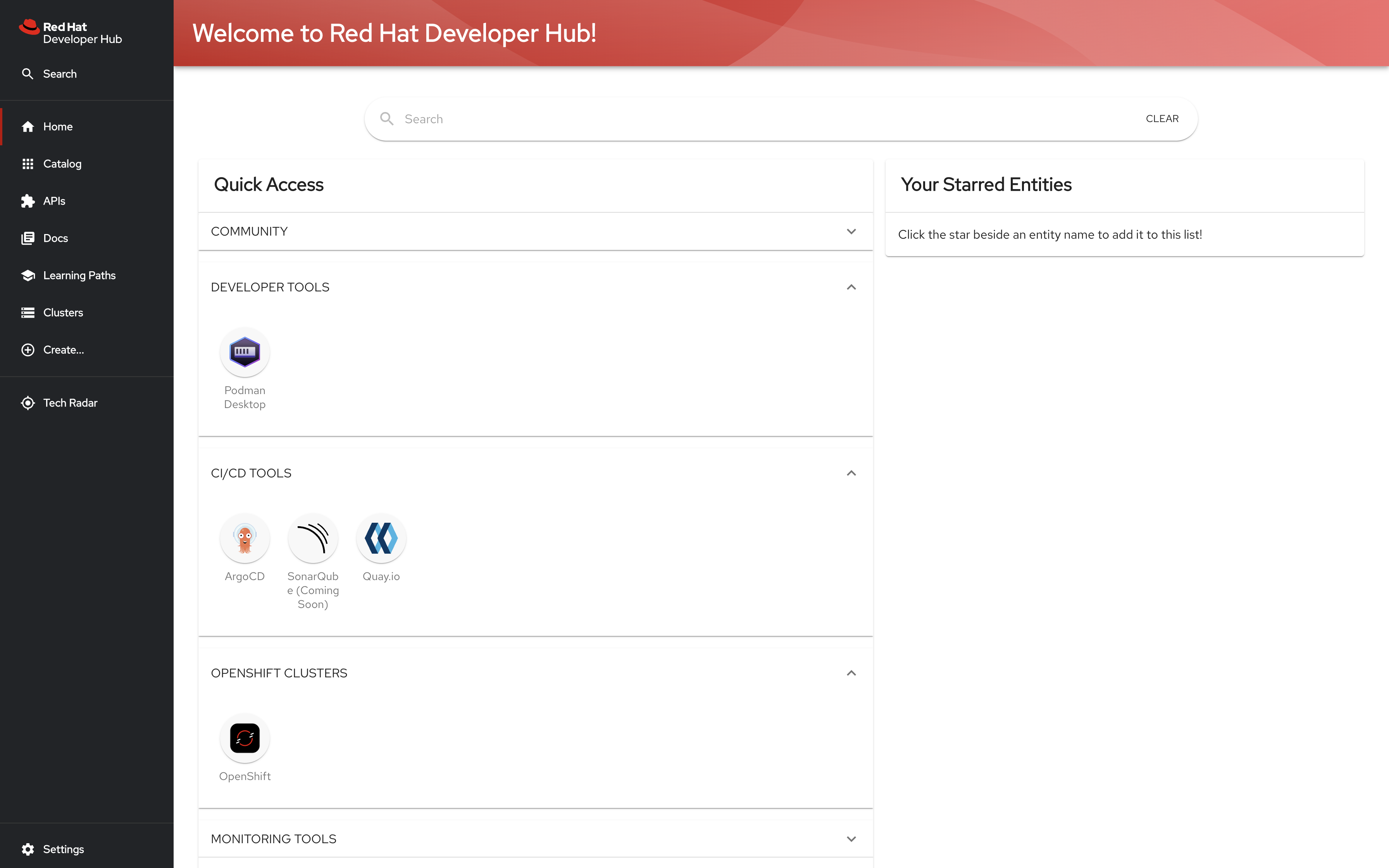
Having established a Project on the OpenShift cluster and access to Backstage, you can start to build your app. First up: Instantiating Backstage Templates to populate the Backstage Catalog.